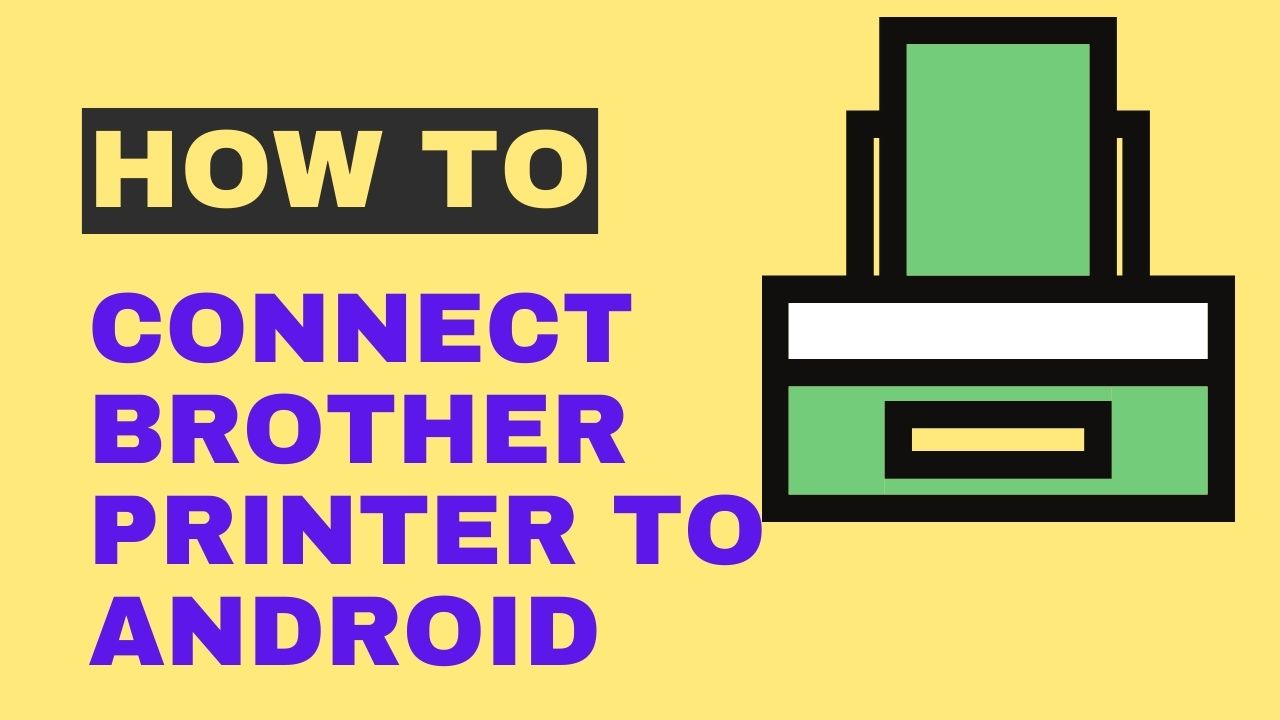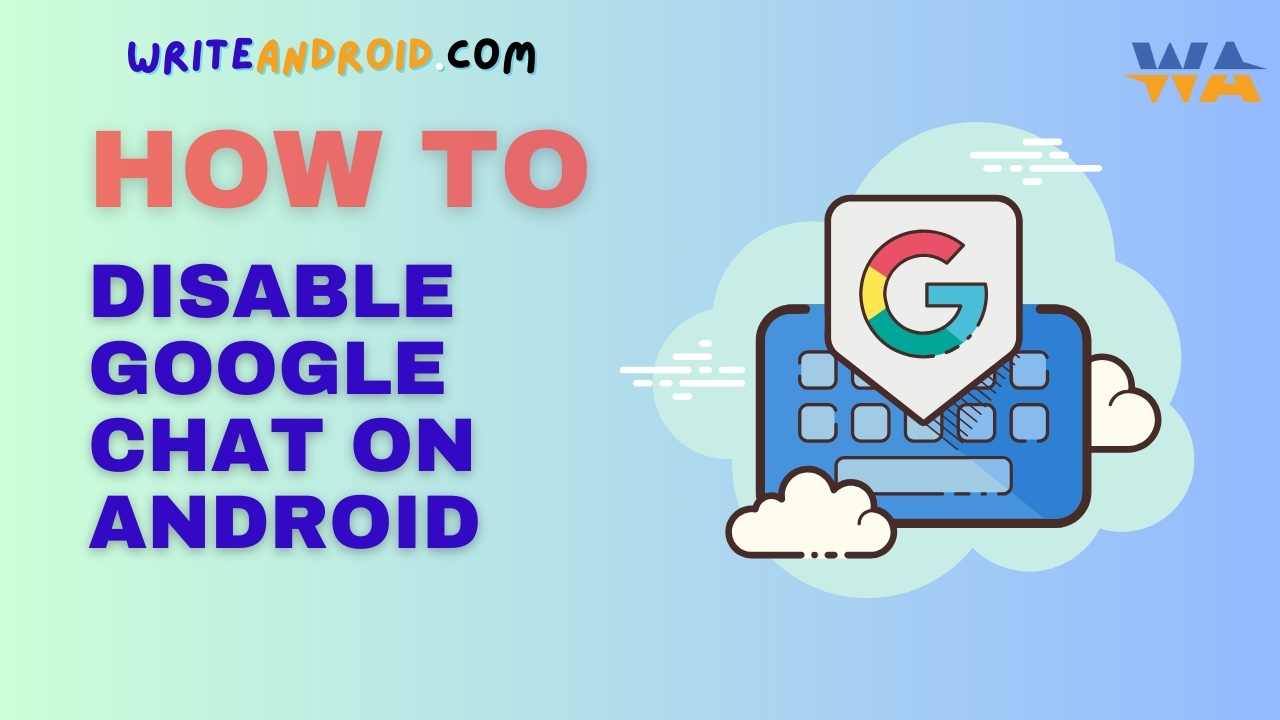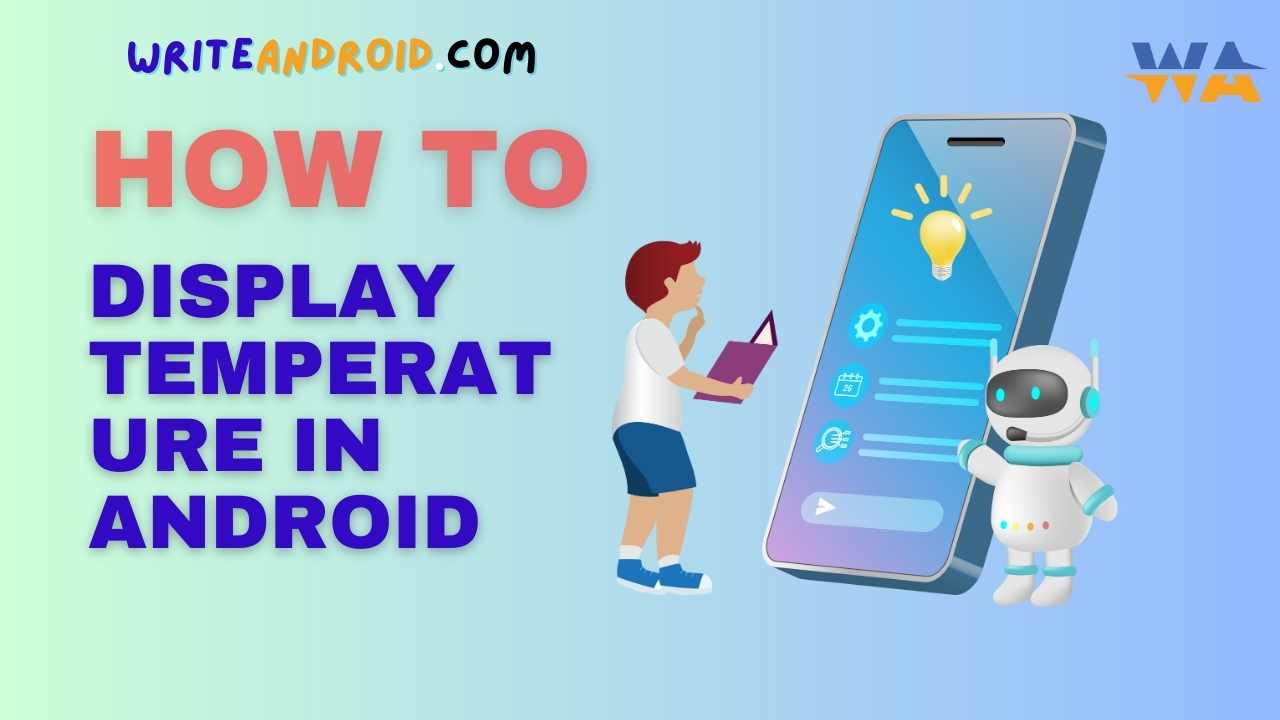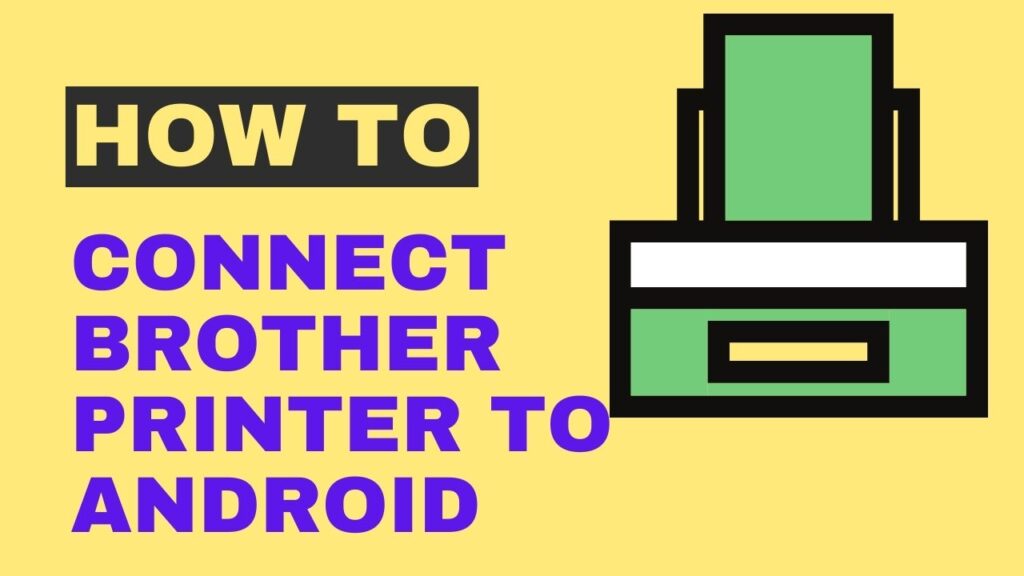
Connecting Brother printer to your Android phone allows you to print documents, photos, and more directly from your phone.
It’s a convenient way to print on the go without needing access to a computer.
Here is a step-by-step guide on how to connect your Brother printer to an Android phone.
Requirements for Connect Brother Printer
- Brother printer that supports wireless printing
- Android phone running Android 4.4 or later
- Brother printer driver installed on your Android phone (can be downloaded from Google Play Store)
- Both devices are connected to the same wireless network
Steps to Connect Brother Printer to Android
- First, make sure your Brother printer is powered on and connected to your wireless network.
- On your Android phone, go to Settings > Wi-Fi and connect to the same wireless network as your printer.
- Open the Play Store on your Android phone and search for the Brother Print Service Plugin. Install the app.
- Open the Brother Print Service app on your phone. It will automatically detect available Brother printers on your network.
- Select your Brother printer model and tap Add Printer. The app will install the necessary driver.
- Once installed, your Brother printer will be available for printing from any app on your Android phone.
- To print, open the document or photo in any app and tap the Share button. Select Print and choose your Brother printer to send the print job.
Connecting via Wi-Fi Direct
If your Brother printer supports Wi-Fi Direct, you can connect your phone directly without a Wi-Fi network:
- On the printer control panel, access the Wi-Fi Direct menu and enable this feature.
- On your phone, go to Wi-Fi settings and select the Wi-Fi Direct name for your printer.
- Enter the Wi-Fi Direct password if required.
- Install the Brother Print Service Plugin app from the Play Store.
- Open the app and it will now detect your printer via Wi-Fi Direct.
- Select the printer and add it to print directly from your phone.
Pros and Cons of Connect Brother Printer to Android
- Pros: Printing on the go, no need for a computer, easy wireless setup
- Cons: Need to be on same Wi-Fi network, initial setup can be tricky
Troubleshooting Tips
- Make sure both devices are connected to the same wireless network.
- Check printer is powered on and connected to the network.
- On Android, toggle wifi off and on to refresh the connection.
- Reinstall the printer driver on your Android phone.
- Reset the printer’s network settings and reconnect.
Frequently Asked Questions Related to Connect Brother Printer to an Android
Which Android devices are supported?
Most Android phones and tablets running Android 4.4 KitKat or later are supported, including devices from Samsung, LG, Google, Motorola, Huawei, etc.
How do I download Brother printer drivers?
You can search for the free Brother Print Service Plugin app on the Google Play Store to install printer drivers. Make sure to download the app specific to your printer model.